Hyper-V
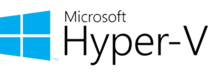 | |
| 開發者 | Microsoft |
|---|---|
| 首次发布 | June 28, 2008年 |
| 操作系统 | Windows Server Windows 8, Windows 8.1, Windows 10, Windows 11 (x64; Pro, Enterprise and Education) |
| 取代 | Windows Virtual PC |
| 类型 | 原生Hypervisor |
| 网站 | docs |
Hyper-V,代号Viridian,[1] 旧称Windows Server Virtualization,是Microsoft的本地虚拟机管理程序,它可以在运行x86-64位的Windows上创建虚拟机。[2] 从Windows 8开始,Hyper-V取代Windows Virtual PC作为Windows客户端版本的硬件虚拟化组件。可以配置运行Hyper-V的服务器计算机能够将单个虚拟机公开到一个或多个网络。Hyper-V是与Windows Server 2008一起首次发布,自Windows Server 2012和Windows 8以来一直无需额外付费。独立的Windows Hyper-V Server是免费的,但仅具有命令行接口。
历史
Hyper-V的测试版附带了某些x86-64版本的Windows Server 2008。最终版本于2008 年6月26日发布,并通过Windows Update提供。[3] Hyper-V自发布后每一代Windows均包含该程序。[4][5][4]
微软通过两个渠道提供Hyper-V,一是作为Windows Server 2008及其之后的Windows版本中的一个可选组件,它同时在x64的Windows 8、Windows 8.1和Windows 10的專業版、企業版上作為可選元件;另一个是Hyper-V服务器,它是一个Windows Server的免费程序版本,但功能有限。[6]
Hyper-V Server
Hyper-V Server 2008于2008年10月1日发布,它由Windows Server 2008核心服务及Hyper-V组成,而其他的Windows Server 2008组件则被禁用,并且Windows服务有限。[7] Hyper-V Server 2008仅限于用于配置主机操作系统、物理硬件和软件的命令行接口。菜单驱动的CLI接口和一些可自由下载的脚本文件简化了配置。此外,Hyper-V Server支持通过远程桌面连接进行远程访问。但是,主机操作系统和来宾虚拟机的管理和配置通常是使用Microsoft管理控制台通过网络在另一台Windows计算机或系统中心虚拟机管理器上完成的,这样可以更轻松地进行“指向和单击”配置,并且可以监视Hyper-V Server。
Hyper-V Server 2008 R2(Windows Server 2008 R2 的一个版本)于2009年9月推出,包括Windows PowerShell v2,用于更大的CLI控制。远程访问Hyper-V服务器需要网络接口和Windows防火墙的CLI配置。此外,也不完全支持使用Windows Vista计算机来管理Hyper-V Server 2008 R2。
架构
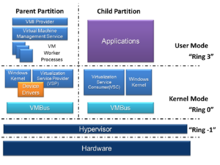
Hyper-V以分区的方式实现虚拟机的隔离。分区是由hypervisor支持的逻辑隔离单元,每个客户操作系统都在其中执行。在每个hypervisor实例中,必须至少有一个运行有Windows系统的根分区(或叫父分区)。虚拟化服务提供程序和虚拟机管理服务运行在父分区中,并为子分区提供支持。父分区创建子分区来托管客户操作系统。父分区使用hypercall API创建子分区。
分区无法访问物理处理器,也不处理处理器中断。它们拥有对处理器的虚拟视图,并在每个客户分区私有的虚拟内存地址区域中运行。虚拟机管理程序处理对处理器的中断,并将它们重定向到各自的分区。子分区无法直接访问其他硬件资源,而是通过虚拟设备访问。对虚拟设备的请求要么通过VMBus,要么通过虚拟机管理程序重定向到父分区中的设备,由其处理这些请求。[8]
在Windows系统开启Hyper-V后,作为宿主操作系统的Windows系统会运行在一个虚拟机之中[9],在Hyper-V虚拟化层之上运行。因此,一些易受延迟影响的高精度应用程序可能会出现问题。宿主机仍然可以直接访问所有硬件。[10]
向后兼容性
与Microsoft Virtual Server和Windows Virtual PC一样,Hyper-V 将每个来宾操作系统保存到单个虚拟硬盘文件中。它支持较旧的.vhd格式,以及较新的.vhdx。可以在Hyper-V中复制和使用Virtual Server 2005、Virtual PC 2004和Virtual PC 2007中的较旧.vhd文件,但必须从虚拟机中删除任何较旧的虚拟机集成软件(相当于Hyper-V Integration Services)。使用Hyper-V配置并启动迁移的来宾OS后,来宾OS将检测到(虚拟)硬件的更改。安装“ Hyper-V集成服务”将安装五项服务以提高性能,同时添加新的来宾视频和网卡驱动程序。
客户端操作系统
Windows 8 专业版或企业版或更高版本的64位SKU带有一个特殊版本的Hyper-V。[11]
参考资料
- ^ Foley, Mary Jo. Microsoft to ship Windows Server 2008, over time, in eight flavors. ZDNet. [2020-07-11]. (原始内容存档于2019-04-17) (英语).
- ^ Paul Thurrott's SuperSite for Windows: Windows Server Virtualization Preview. web.archive.org. 2007-10-11 [2020-07-11]. 原始内容存档于2007-10-11.
- ^ Announcement available from the Microsoft download centre. [2020-07-11]. (原始内容存档于2012-03-23).
- ^ 4.0 4.1 Cloud Computing Services | Microsoft Azure. azure.microsoft.com. [2020-07-11]. (原始内容存档于2020-07-11) (英语).
- ^ Microsoft® Hyper-V™ Server 2008 R2 SP1. Microsoft Download Center. [2020-07-11]. (原始内容存档于2020-07-12) (美国英语).
- ^ Try Hyper-V Server 2012 R2 on Microsoft Evaluation Center. www.microsoft.com. [2020-07-11]. (原始内容存档于2020-07-11).
- ^ Microsoft Helps Customers Overcome Barriers to Virtualization and Get Virtual Now. PressPass (新闻稿). Microsoft. October 1, 2008 [2020-07-11]. (原始内容存档于2010-01-18).
- ^ Hyper-V Architecture. Microsoft. [2023-10-26]. (原始内容存档于2023-06-14).
- ^ Raymond Chen. What is this vmmem program that is using up all my CPU and memory?. Microsoft. [2023-10-26]. (原始内容存档于2023-10-25).
- ^ Windows 10 上的 Hyper-V 简介. Microsoft. [2023-10-26]. (原始内容存档于2023-06-12).
- ^ 存档副本. techdracula.com. [2020-07-11]. (原始内容存档于2020-07-11).
| ||||||||||||||||||||||||||||||||||||||||||||||||||||
Text is available under the CC BY-SA 4.0 license; additional terms may apply.
Images, videos and audio are available under their respective licenses.
